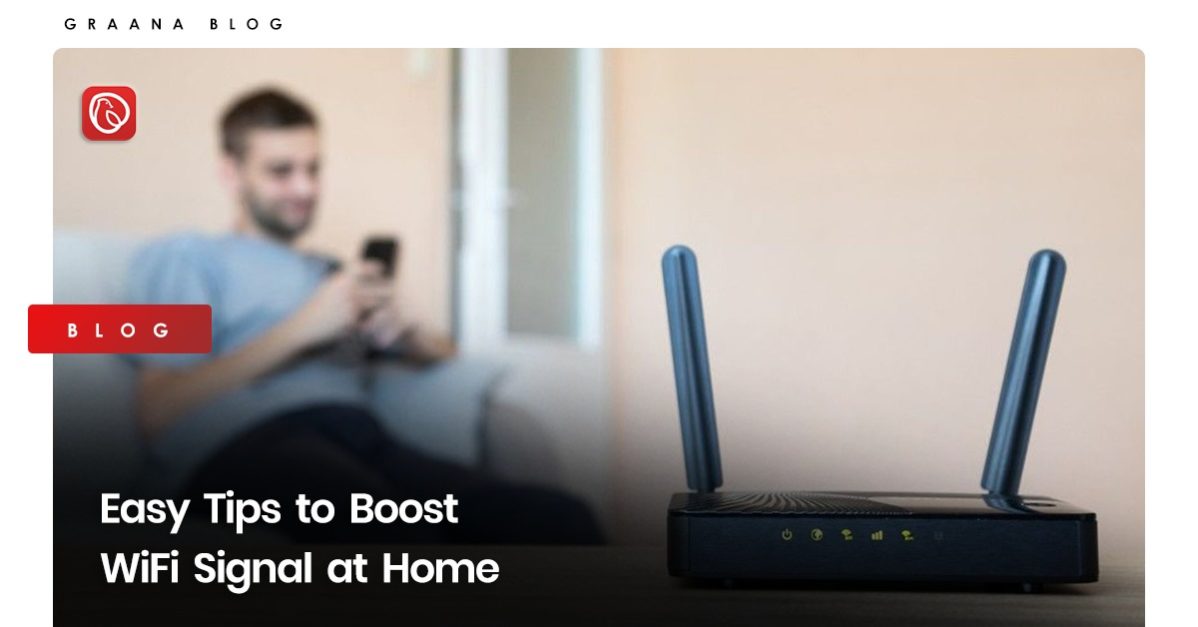
A strong Wi-Fi signal is essential for a reliable and fast internet connection. It allows multiple devices to connect to the internet simultaneously without any lag or drop in speed. On the other hand, a weak signal can result in slow connectivity, frequent disconnections, and poor video or audio quality during online activities.
Having a strong Wi-Fi signal is crucial for working from home, online learning, streaming, gaming, and other internet-dependent tasks. A weak signal can negatively impact productivity and overall user experience.
Graana.com has discussed some useful tips that can help you boost WiFi signal in your home.
The placement of your router is an important factor that affects the strength and range of your Wi-Fi signal. To optimise the placement, you should keep the router in an open area away from obstructions such as walls, doors, and large metal objects.
Also, it is best to place the router at a central location in your home, as this will allow for maximum coverage. Avoid placing the router in a basement or near large appliances as these areas can also interfere with the signal. In short, finding the right placement for your router can greatly improve the quality and range of your Wi-Fi network.
Avoiding physical obstructions is also important for maintaining a strong Wi-Fi signal. Placing the router near a wall or other obstructive object can weaken the signal and result in slower speeds and reduced coverage. For this reason, you should keep the router in an open and unobstructed area.
Changing the Wi-Fi channel can also help to boost the WiFi signal by reducing interference from other devices that are using the same or overlapping channels.
The channel you choose will depend on the type of Wi-Fi router you have and the number of networks in your area. You can use a Wi-Fi scanner tool to find the best channel for your network.
To change the Wi-Fi channel, you will need to access your router’s configuration page. From there, you can go to the wireless settings and select the channel that provides the best performance. Some routers have automatic channel selection options, which will choose the best channel for you.
To access the router settings, you will need to connect to your router’s web interface using a web browser. You can usually do this by typing the router’s IP address into the address bar of your web browser and entering your login credentials when prompted. The IP address, username, and password for your router can usually be found in the manual or on the manufacturer’s website.
Channels refer to the frequency band used by your router to transmit data. There are typically multiple channels available for use, and choosing the best channel can help reduce interference and improve the strength and stability of your Wi-Fi signal.
To determine the best channel for your network, you can use a Wi-Fi analysis tool to scan the available channels and choose the one with the least interference. This can help improve your Wi-Fi performance and ensure a stable, reliable connection.
Updating the firmware of your router can improve its performance and boost WiFi signal, and security, and fix any bugs or compatibility issues. Router manufacturers periodically release firmware updates to enhance the functionality of their devices.
To update the firmware of your router, you will need to access the router’s configuration page. You can do it by entering the IP address of the router into your web browser. From there, you will need to navigate to the firmware update section and follow the instructions provided by the manufacturer.
It is important to note that updating the firmware can be a complex process and may require technical knowledge. If you are not comfortable with the process, you should seek assistance from the manufacturer or a technical expert. Also, it is important to back up your current settings before updating the firmware to prevent any loss of configuration information.
A Wi-Fi extender, also known as a booster, can be used to increase the range of your existing Wi-Fi network. It does this by repeating the signal from your router and extending it to areas where the signal is weak. A Wi-Fi extender connects to your existing network and acts as a relay, effectively expanding the coverage area of your network.
To use a Wi-Fi extender, simply plug it into a power source and place it within range of your existing network. Then, follow the instructions provided by the manufacturer to set it up and connect it to your existing network.
It’s important to note that the location and number of walls between the Wi-Fi extender and the router can affect the performance. It is recommended to place the extender halfway between the router and the area with a weak signal. Additionally, multiple Wi-Fi extenders in a larger home can provide even greater coverage.
Interference from other electronic devices can negatively impact the performance of your Wi-Fi network. To reduce interference, it is recommended to take the following steps:
If your router supports both 2.4 GHz and 5 GHz bands, try switching to 5 GHz as it is less congested and provides better performance.
Walls, doors, and other large objects can weaken the signal. Place your router in an open area, away from obstructions, to reduce interference.
Devices such as cordless phones, microwave ovens, and Bluetooth speakers can interfere with your Wi-Fi signal. If possible, keep these devices away from your router.
If you have multiple Wi-Fi networks in your area, it may be best to disable the ones you’re not using to reduce interference.
Having too many devices connected to your network can cause congestion and slow down your connection.
These steps can help you boost wifi signal at home.
Securing your Wi-Fi network is important to protect your personal and financial information from unauthorized access and boost the Wi-Fi signal in your home.
Below are a few steps to help secure your network:
The default username and password for most routers can easily be found online. Change them to a strong and unique combination of letters, numbers, and symbols.
These encryption protocols provide strong security for your network by encrypting the data transmitted over the air.
This feature is intended to make it easier to connect devices to your network, but it can also be exploited by attackers. Disable WPS if you do not need it.
A firewall can prevent unauthorised access to your network by blocking incoming traffic.
Hiding your network name (SSID) makes it harder for unauthorised users to find and connect to your network.
Manufacturers periodically release firmware updates that address security vulnerabilities. Keeping your firmware up-to-date will help keep your network.
For more related information, visit Graana blog.
ISLAMABAD, Pakistan – April 23, 2025 – Chaaye Khana, Pakistan's popular cafe renowned for its…
ISLAMABAD: Prime Minister Shehbaz Sharif laid the foundation stone for the Murree Road underpass on…
DUBAI: Pakistani real estate developers and representatives showcased a range of commercial and residential investment…
ISLAMABAD: Capital Development Authority (CDA) is currently undertaking a major Rs652 million project to upgrade…
Karachi – Mayor Barrister Murtaza Wahab has announced the launch of a citywide anti-encroachment operation…
ISLAMABAD: CDA Chairman Muhammad Ali Randhawa has directed the immediate restoration of 23 non-functional water…